Good news for RTL-SDR users: Since Release 1.30/1.31 the SDR Driver App will now be started automatically and does not be started manually any more (please note that the “START STREAM” button may still be entered at first operation, see below). Please see the Change Log for complete details.
As stated earlier, the use of RTL-SDR Dongles is still experimental. However, with the Release 1.1.0 we have added the support of the AM-Band with direct sampling but this is not automatically supported by many of the common RTL-SDR hardware devices. Please check the vendor’s information what is reported within the RTL-SDR community about the specific hardware that you are using or intend to purchase.
More details about the SDR Driver App that can be found here.
As long as the driver is not active, the DRM SoftRadio app will indicate that no dongle is detected:
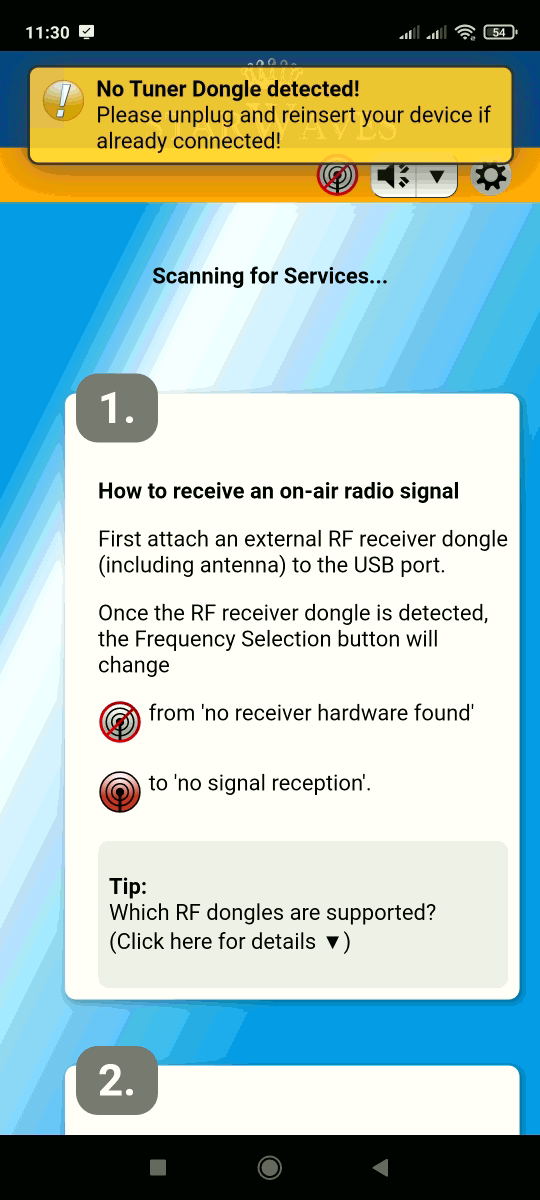
Still not working? Please make sure your dongle is connected. The SDR Driver app should start automatically and all you have to do is press “START STREAM” if it does not start automatically. When prompted, you may also select the Autostart setting of the driver app to simplify future operations.
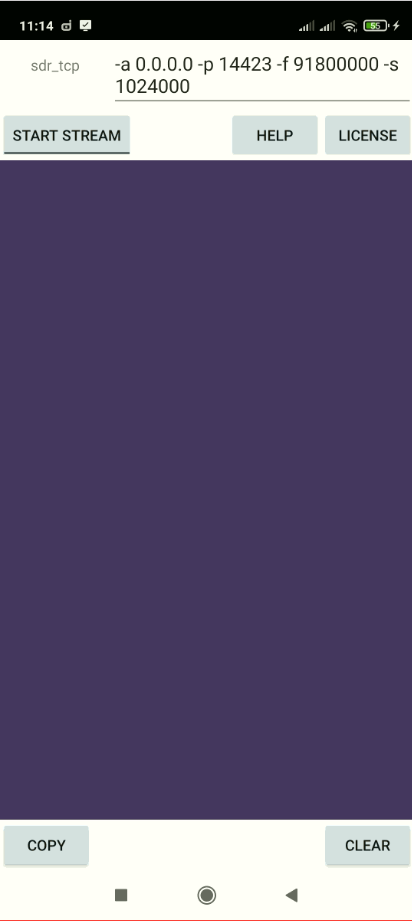
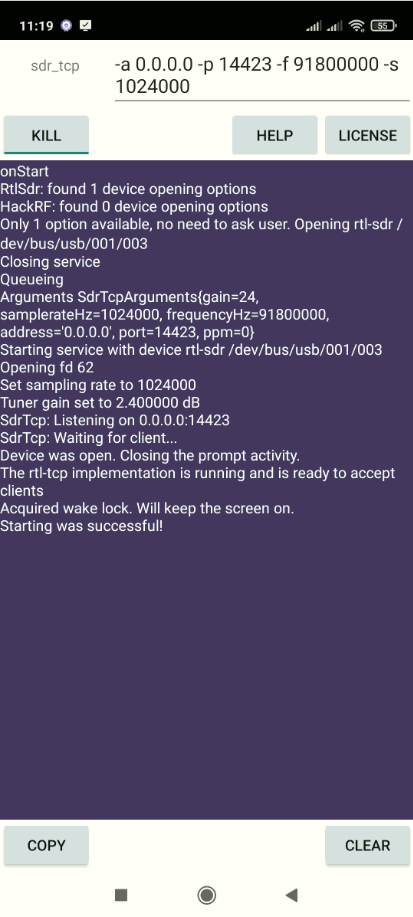
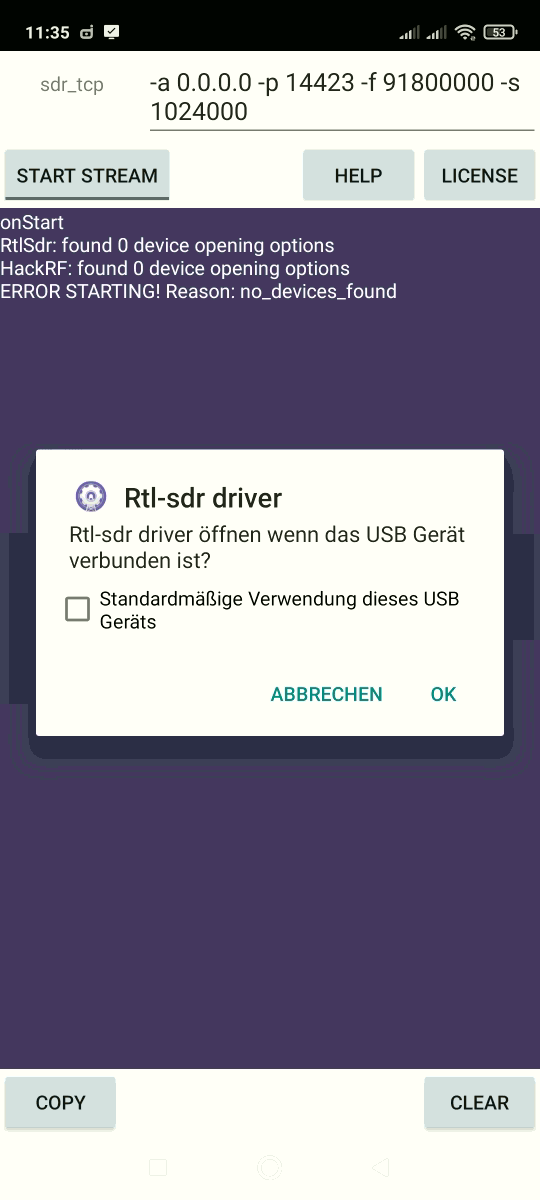
You may now go back to STARWAVES DRM SoftRadio. The “No Tuner Dongle detected!” message should now disappear and the reception icon turn to red, yellow or green (depending on reception status, mots probably red because you have not yet tuned into a valid DRM frequency) and you may now select your desired frequency and check the spectrum (by pressing “Advanced” and then “Show Spectrum”):
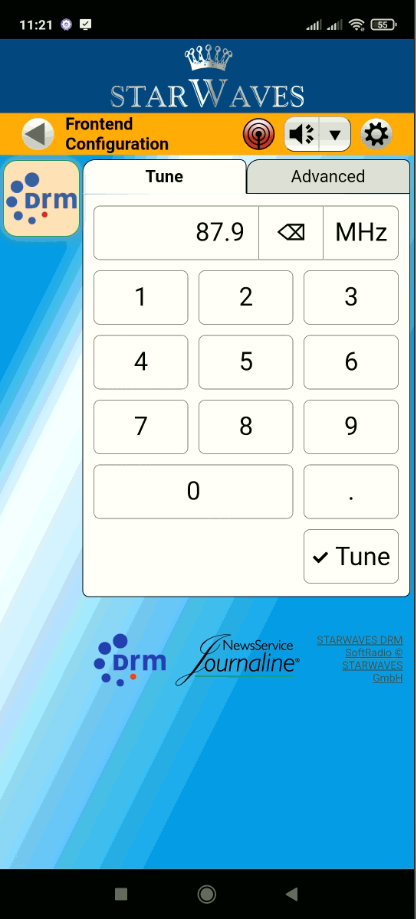
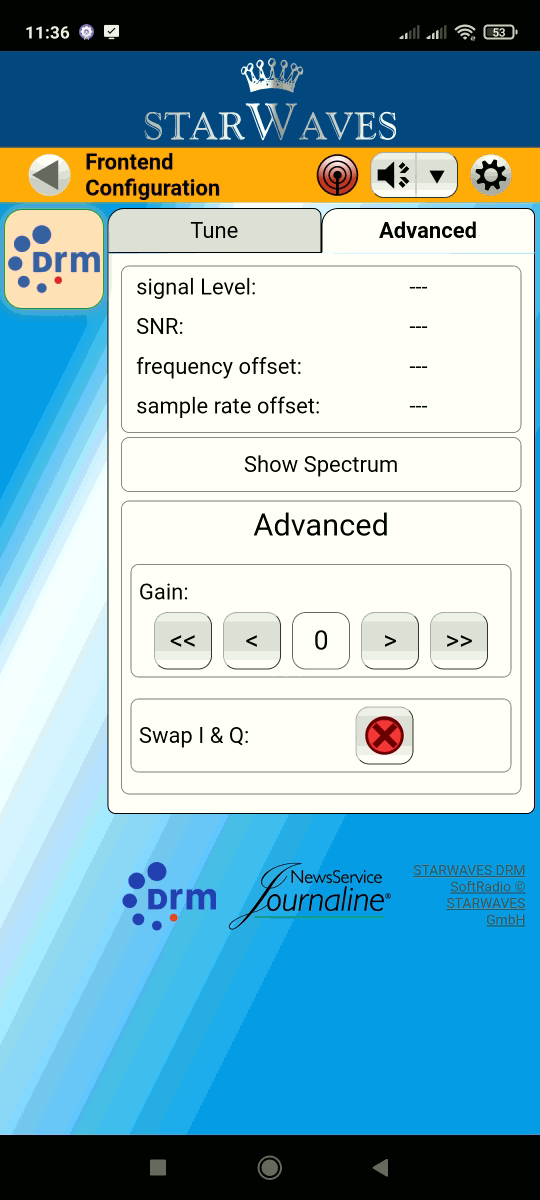
That’s all!
